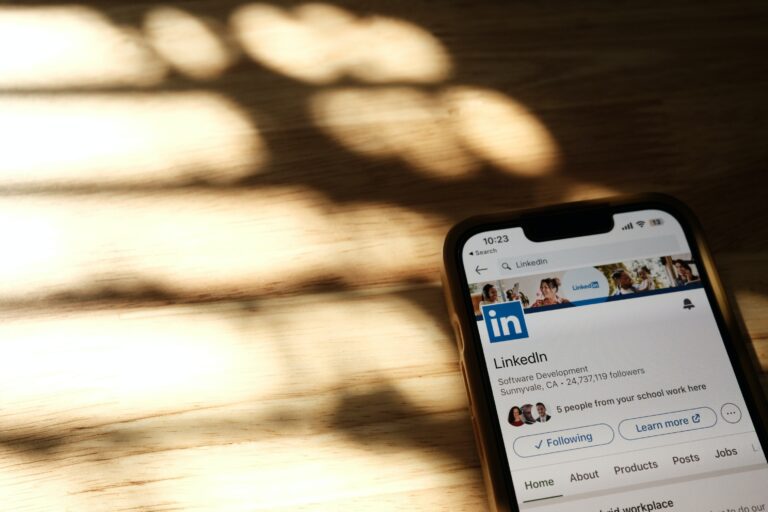What is a legacy contact, and what are their Facebook account-related rights?
A legacy contact is a person you designate to maintain your main profile if it is memorialised after your passing. If you include a legacy contact, once your primary profile has been memorialised, that individual will have the authority to make decisions regarding it.
Your legacy contact can:
- Create a pinned post for your profile (for example, to send a statement on your behalf or to provide details on a memorial service).
- Your cover photo and profile picture should be updated.
- Request the deletion of your account.
- “Data Archive Permission”: If you have enabled and given permission then legacy contact can download a copy of what you’ve shared on Facebook eg: posts, photos, videos and info from the About section of your main profile.
In the future, we might include more functionality for legacy contacts.
Your legacy contact cannot.
- Access your account by logging in.
- Check your messages.
- Make new friend requests or delete any existing friends.
Note: To choose a legacy contact, you must be at least 18 years old.
How do I add and update my Facebook legacy contact?
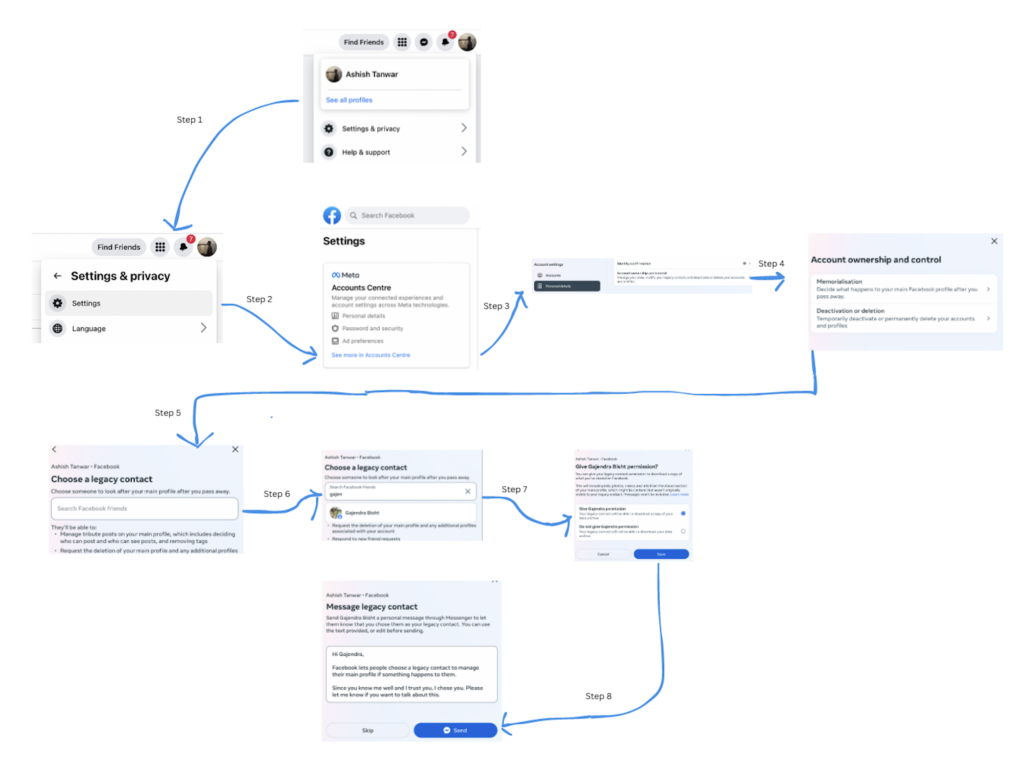
In your general profile options, you may always add, modify, or remove your legacy contact. The option to select your legacy contact is presently limited to your main profile and does not apply to any other Facebook profiles.
Add a legacy contact to your main profile.
- Click your profile picture in the top-right corner of Facebook from your main profile.
- Select Settings and Privacy, and then choose Settings.
- Select See more in the account centre, and then click Personal Details.
- Click Account Ownership and Control, and then select Memorialization Options.
- To manage your memorialization, select your Facebook account, then check the “Memorialise” box.
- After entering a friend’s name and choosing a legacy contact, click save.
- Legacy contact message Click Send (to inform your buddy that they are now your heritage contact) or Skip (to forego sending the message).
Follow steps 1–5 above to modify a legacy contact. From there, if you’d like, you can update a new legacy contact.
Your legacy contact will be contacted if your main profile is memorialised.
Note: To choose a legacy contact, you must be at least 18 years old.
A few questions and their answers regarding legacy contact:
What should I do if someone designated me as their Facebook legacy contact even if I don’t want to be?
- We advise you to let them know by sending them a message or speaking to them directly if they choose you as a legacy contact but you don’t wish to be. Please remember that anything you can do as a legacy contact is entirely voluntary.
How to raise a Facebook memorialization request ?
- Facebook requires the following information to memorialise an account:
- Facebook profile URL link for a person—who passed away?
- Date on which the person passed away?
- Documentation of death: scan or take a photo of your loved one’s obituary, death certificate, memorial card, or other documentation confirming that they’ve passed away.
- Your email address, so that the Facebook team can contact you for any query.
You can visit “https://www.facebook.com/help/contact/234739086860192” for more information.
How to Manage a Memorialised Profile?
- Go to the memorialised profile.
- In the bottom right corner of the cover photo, click Manage.
- Use the menu on the left to do things such as:
–> Add a pinned post.
–> Respond to new friend requests.
–> Change the profile picture and cover photo.