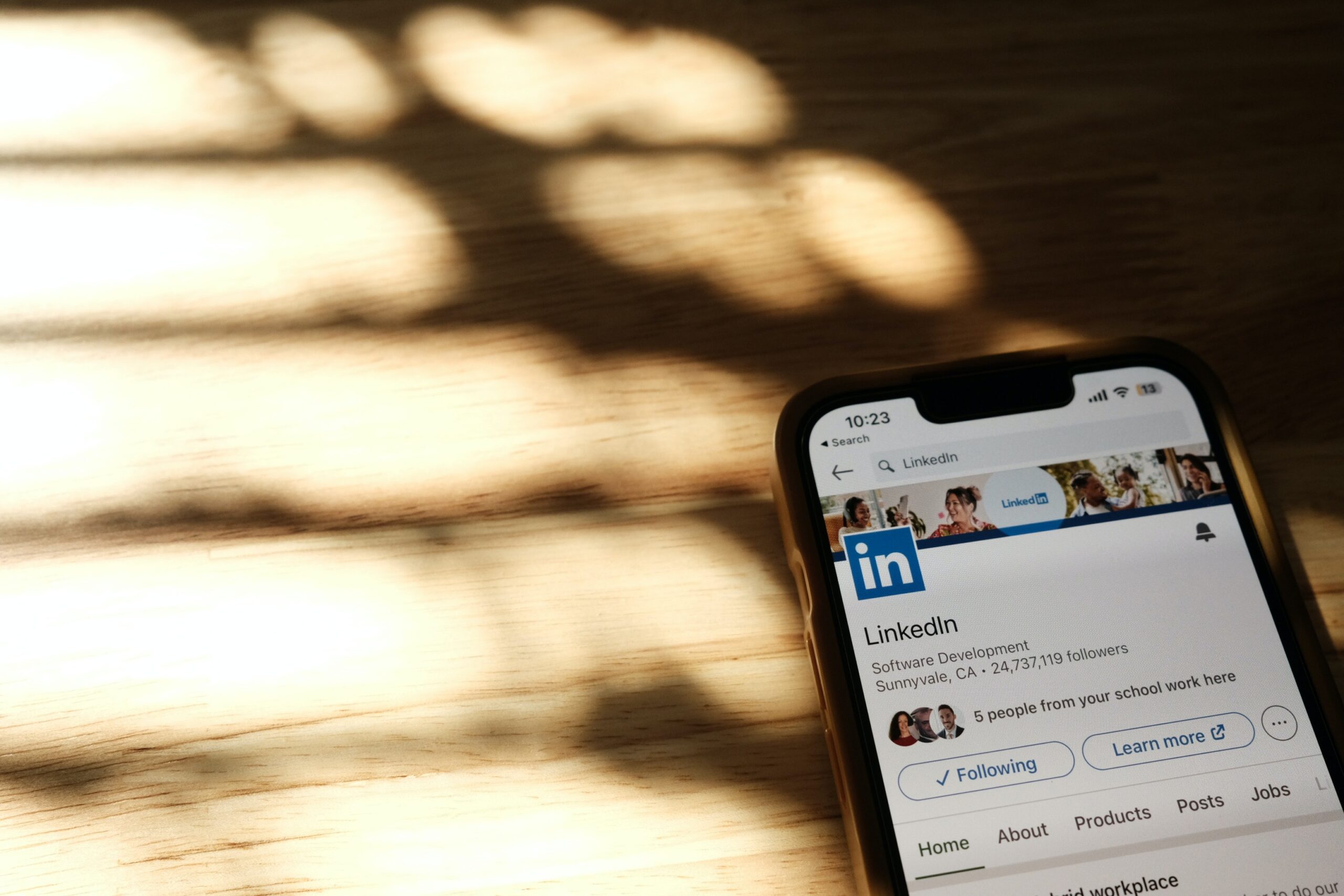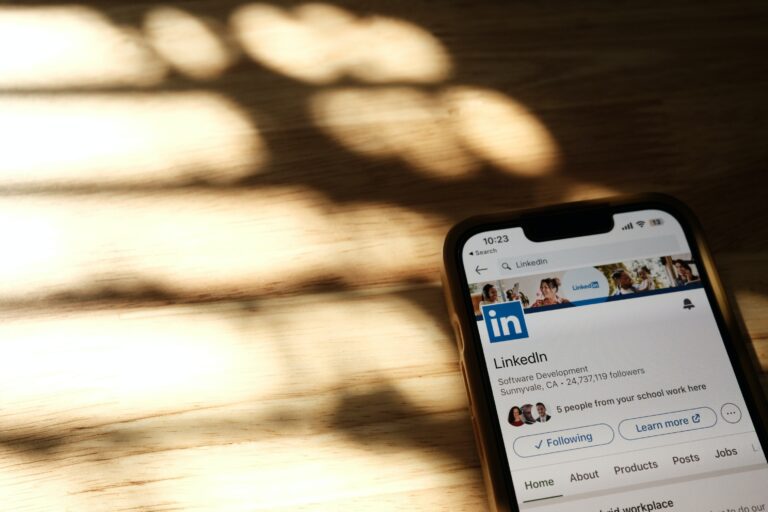Hibernating vs Blocking Contact on LinkedIn:
Hibernating a contact: Hibernating a contact on LinkedIn is a feature introduced by the platform to allow users to temporarily mute or hide updates from specific connections in their network without severing the connection entirely. When you hibernate a contact, their updates, posts, and activities will not appear in your LinkedIn feed. However, you will still remain connected to them, and they won’t be notified that you have hibernated them. This feature can be useful if you want to take a break from seeing someone’s content without permanently disconnecting from them.
Blocking a contact: Blocking a contact on LinkedIn is a more severe action that severs the connection between you and the blocked individual. When you block someone, several consequences occur:
a. Your profiles will become invisible to each other, including the removal of any existing connections.
b. Any endorsements and recommendations given by either party will be withdrawn.
c. Messages and invitations sent by the blocked person will not be delivered to you.
d. The blocked person will not be notified of the block, but they may infer it if they attempt to view your profile or interact with your content.
Blocking is usually employed when you want to completely cut off communication and sever the connection with someone on LinkedIn, such as in cases of harassment, spamming, or unwanted solicitation.
It’s important to consider the implications of both actions before deciding to hibernate or block a contact on LinkedIn.
Steps to: Hibernate your LinkedIn account:
- Open the LinkedIn website: Visit the LinkedIn website in your web browser and log in to your account using your credentials.
- Access your account settings: Click on your profile picture or the “Me” icon at the top right corner of the LinkedIn homepage. From the
drop-down menu, select “Settings & Privacy.” - Navigate to the “Account” tab: In the left sidebar of the “Settings & Privacy” page, click on the “Account” tab.
- Find the “Hibernation” option: Scroll down the “Account” settings page until you find the “Hibernation” section.
- Select “Start hibernation”: Within the “Hibernation” section, click on the “Start hibernation” link or button. LinkedIn may prompt you to confirm your decision or provide additional information.
- Follow the instructions: LinkedIn will guide you through the process of hibernating your account. You may be asked to select a reason for hibernation and provide feedback. Review the information carefully and provide the required details.
- Confirm hibernation: Once you’ve provided the necessary information, confirm your hibernation request. LinkedIn may display a confirmation message or send you an email to verify the hibernation.
Note: The exact steps and layout of LinkedIn’s website may vary slightly over time, so make sure to adapt the instructions based on the current LinkedIn interface.
While your account is hibernated, your profile, activities, and updates will be hidden from other LinkedIn members. However, your account and profile information will still be stored by LinkedIn, and you can reactivate your account at any time by logging in again.
Steps to: Block a contact on LinkedIn
- Log in to your LinkedIn profile: Log in to LinkedIn using your credentials by visiting the website.
- Locate the profile of the contact you want to block: Use the search bar at the top of the LinkedIn homepage to find the profile of the person you wish to block. You can search by their name, company, or other relevant details.
- Access the profile of the contact: Click on the profile of the person you want to block to open it.
- Open the “More” menu: On the top right corner of the contact’s profile page, locate the “More” button, which is represented by three horizontal dots. Click on it to reveal a drop-down menu.
- Select “Block or report”: From the drop-down menu, choose the “Block or report” option. This will open a dialog box with additional options.
- Confirm the block: In the dialog box, LinkedIn will provide information about the consequences of blocking a contact. Review the details, and if you still wish to proceed, click on the “Block” button.
- Verify the block: LinkedIn may ask you to confirm the block by re-entering your LinkedIn password. Follow the instructions provided to complete the blocking process.
Once you’ve successfully blocked a contact, you and the blocked individual will no longer be connected on LinkedIn. They won’t be notified that you’ve blocked them, but they may notice the block if they attempt to view your profile or interact with your content.
It’s worth noting that blocking a contact is a permanent action, and if you decide to unblock them in the future, you’ll need to search for their profile again and go through the unblocking process.